
April 17, 2019
New Code view for external repositories
As the majority of Buddy clients use an external Git provider, we have decided to give the Code tab an overhaul and gather all repository management options in one place, together with some additional info. This is a part of a wider operation in which we've been updating Buddy's UI to better accommodate new features and changes.
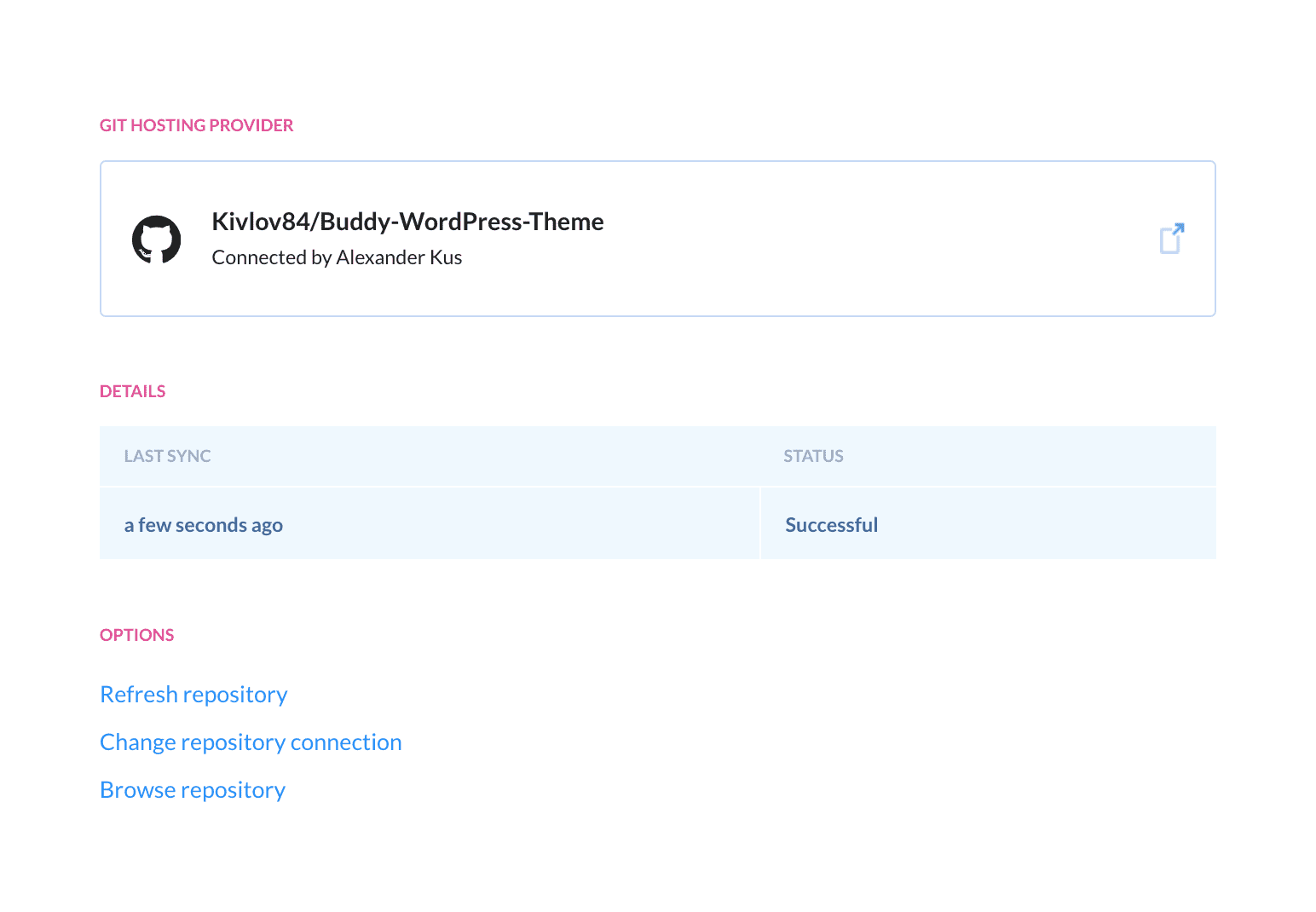 Project details
Project details
Git hosting provider
This field provides detailed info which provider and repository is synchronized with the project, and who is the owner of the integration. Clicking the button will open the associated repository in a new tab:
 GitHub project
GitHub project
TableMain
The details include the time of the last synchronization, i.e. the time when Buddy last received a webhook from the Git provider, and the integration status (successful or failed). The integration may change the status to failed, for example when its creator has lost permissions to the project, or was removed from the organization owning the project.
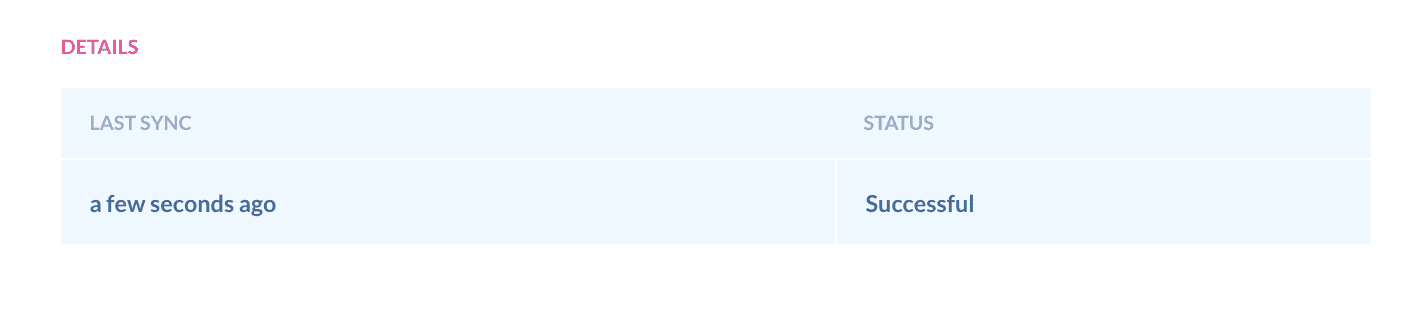 Project details
Project details
Options
Refresh repository
This option is useful if Buddy stops picking new commits from the repository and no longer triggers associated pipelines. This is usually caused by networking issues with the provider. You can either run git fetch manually or clone the whole repository from scratch.
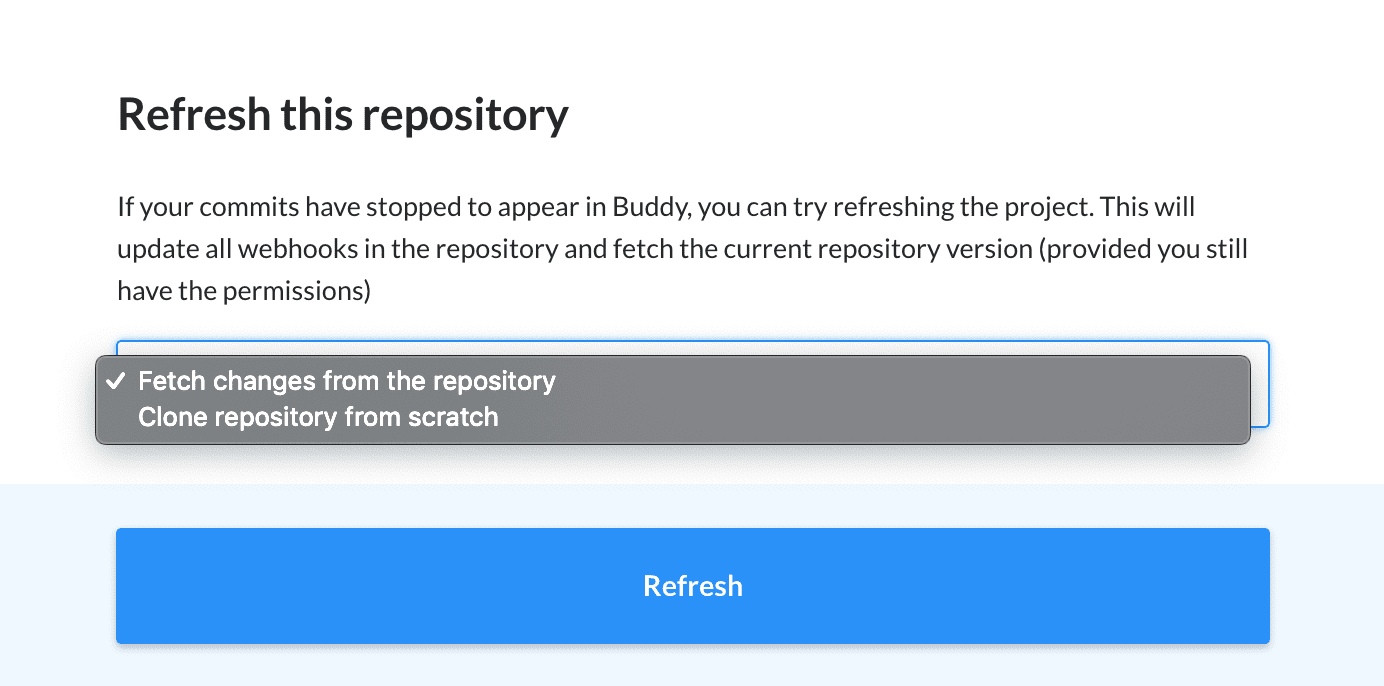 Refreshing repository
Refreshing repository
Change repository connection
Here you can change the provider, account, and repository with which the project is synchronized.
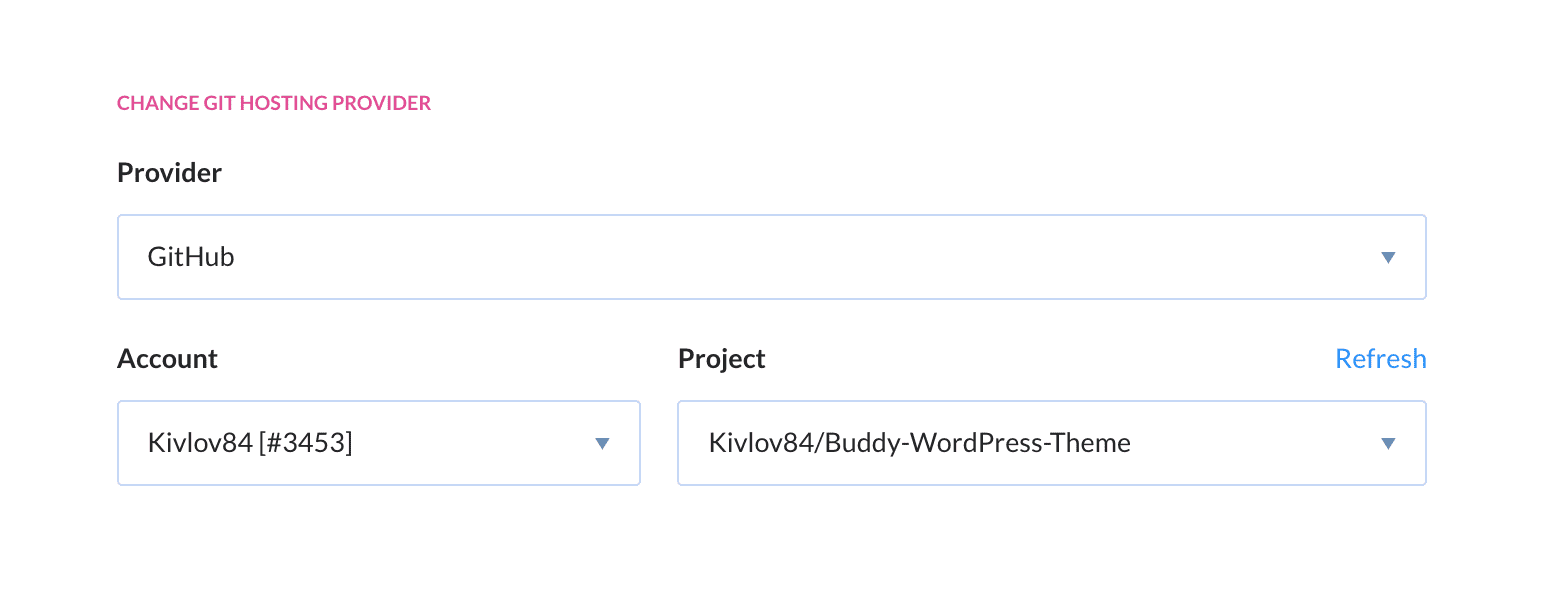 Changing Git hosting provider
Changing Git hosting provider
bash
git clone –bare old_repo_url tmp_dir
cd tmp_dir
git remote add origin new_repo_url
git push –mirror
Browse repository
This section used to be the default view of the Code tab. Here you can browse the contents of your repository and do the usual Git stuff which doesn't require write permissions (browse, view, compare, etc.)
Share:

Alexander Kus
Customer Success Manager